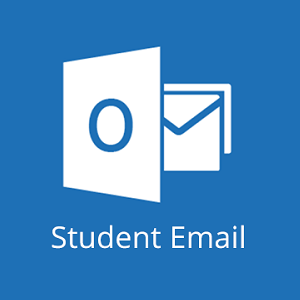Support – IT
Contact:
mishelp@wiltech.edu
Walk-in Locations:
MIS – Bldg A – Rm 232
Computer Lab – Bldg A – Rm 230A
Hours:
Mon-Thu: 8:00am – 6:00pm
Fri: 8:00am – 1:00pm
NEW STUDENTS: Please allow 24-48 hours after registering for classes for your accounts to be created
WTC Student Email (Office 365)
New students logging into your email for the first time:
Username:firstname.lastname@student.wiltech.edu
Example: jane.doe@student.wiltech.edu
Your initial password will be emailed to your personal email address on file at the time of registration.
What is Multifactor Authentication?
Multifactor authentication is a security mechanism that verifies a user’s identity by requiring multiple credentials. As such, WTC has adopted the use of the Microsoft Authenticator App for added security purposes.
What is the Microsoft Authenticator App?
The Microsoft Authenticator App is available for free and can easily be downloaded and installed on mobile devices, including iPhones, Android phones, Windows phones, and tablets. The Microsoft Authenticator app helps users to securely sign into their accounts by providing a randomized 6-digit code. This code changes automatically every 30 seconds, which prevents somebody from using the same code multiple times.
For Email Support: mishelp@wiltech.edu
D2L Brightspace
Use the same WTC credentials (user name and password) as your email to log into D2L Brightspace.
Note: After registration your classes may not immediately be available in D2L Brightspace until the system updates.
Check Your Browser for Compatibility
Getting Started D2L Quick Guide for Students
For Support: D2Lhelp@wiltech.edu
WTC Self Service
mywtc.wiltech.edu/Student/Account/Login
User ID: firstname.lastname (all lowercase)
Example: jane.doe
Use the same password as you use for your Student Email and D2L Brightspace.
For Self Service Support: mishelp@wiltech.edu